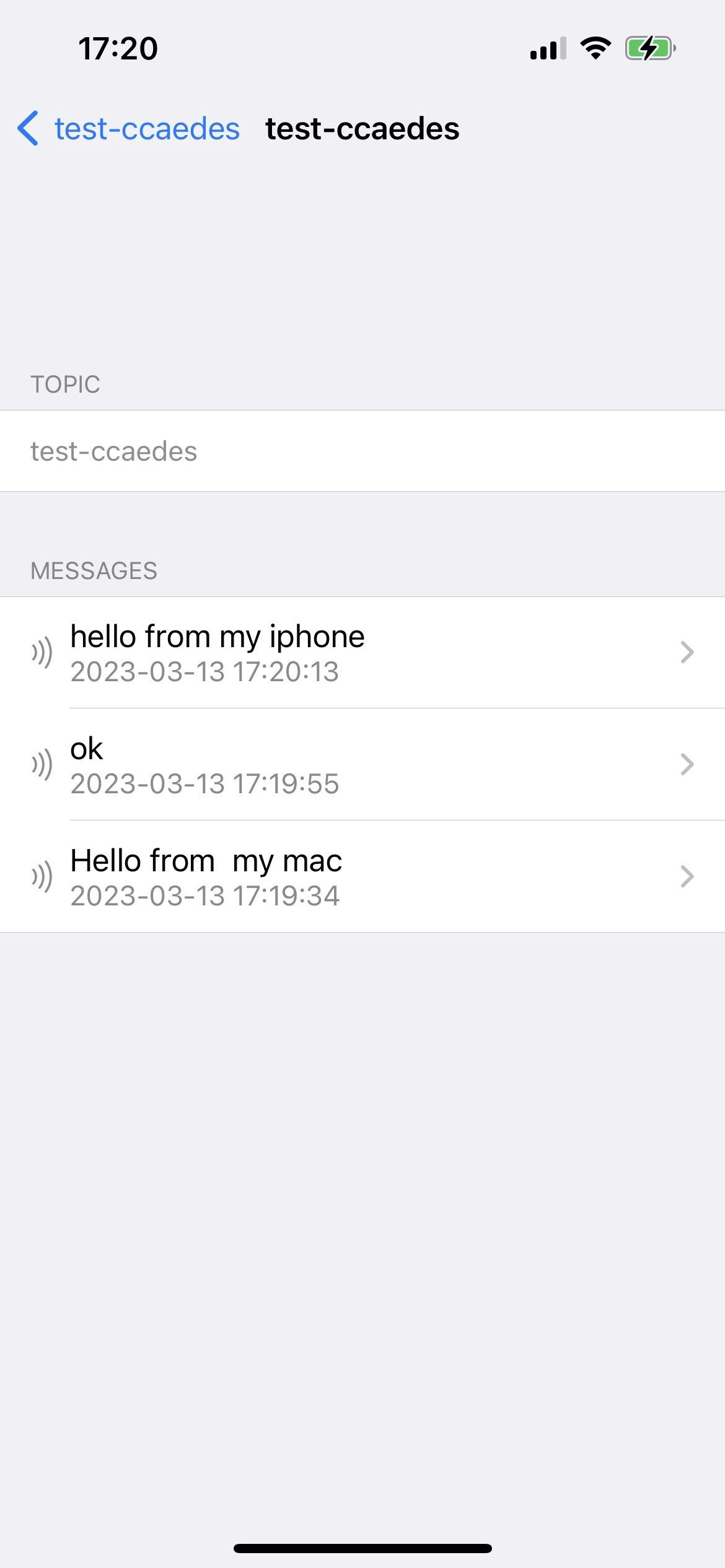For a few months now, the company I work for has been using Tailscale as a VPN solution. It is based on the excellent WireGuard, to which an administration console and a very user-friendly ACL manager have been added. Their solution quickly convinced me to use it for my other professional needs as well.
In this article, I will show you how to integrate Tailscale into your Clever Cloud applications. As an example, I will deploy an MQTT server, Aedes, a Node.js application. MQTT clients will communicate via Tailscale to reach the MQTT broker.
Note that from this point on, you will no longer be limited by the number of TCP and UDP ports that you can use on your applications deployed on the Clever Cloud infrastructure :-)
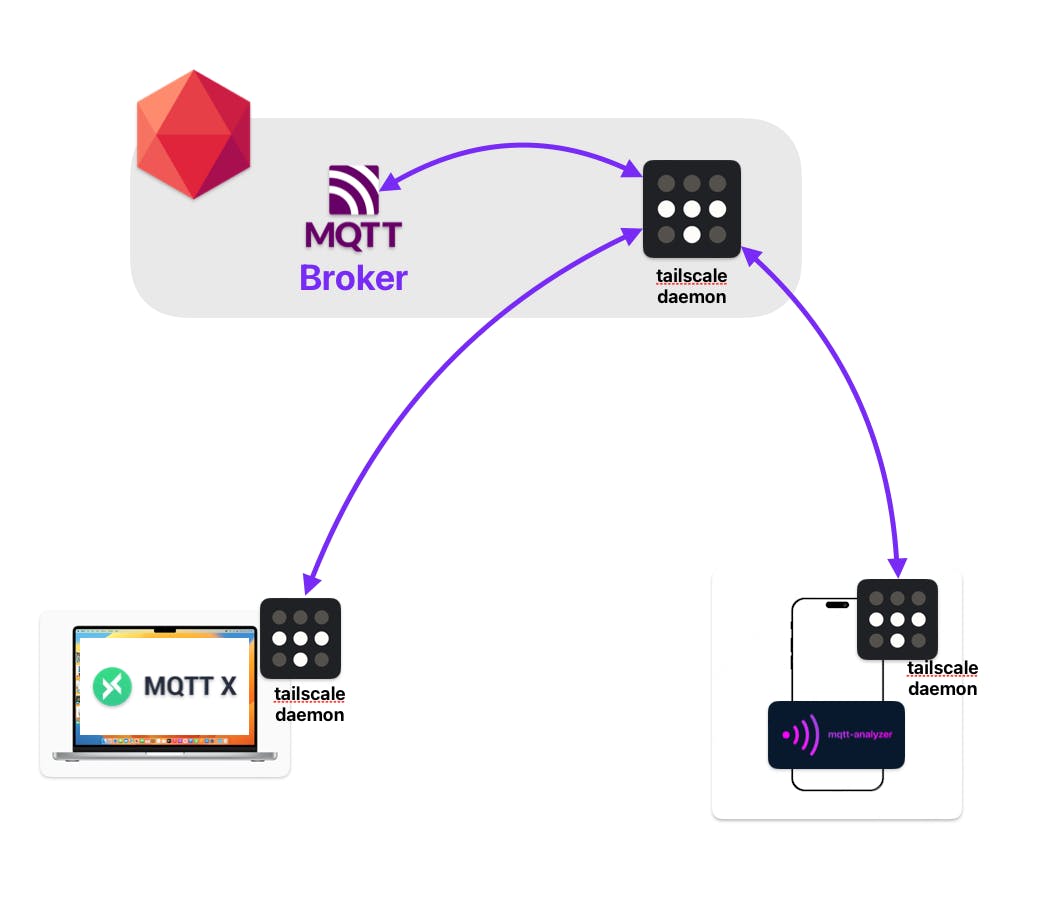
For the integration of the Tailscale agent on the Clever Cloud platform, I relied on the official documentation of the editor detailing the procedure to use their service from Heroku.
There are limitations with this method. Your various machines (PC, Mac, smartphone, VM) will be able to reach your applications on Clever Cloud, but the reverse may not always be possible if you try to reach a service that does not support SOCKS5 (for example PostgreSQL). To learn more, consult this documentation. It is quite possible that someday soon :-) Clever Cloud will natively offer the integration of the Tailscale agent in their images and use a
tuninterface to connect to the VPN.
Prerequisites
Make sure you have clever-tools installed on your workstation: Doc
Tailscale Key
We will need a token so that our Clever Cloud instance can connect to our network on Clever Cloud.
Go to the Settings menu of Tailscale
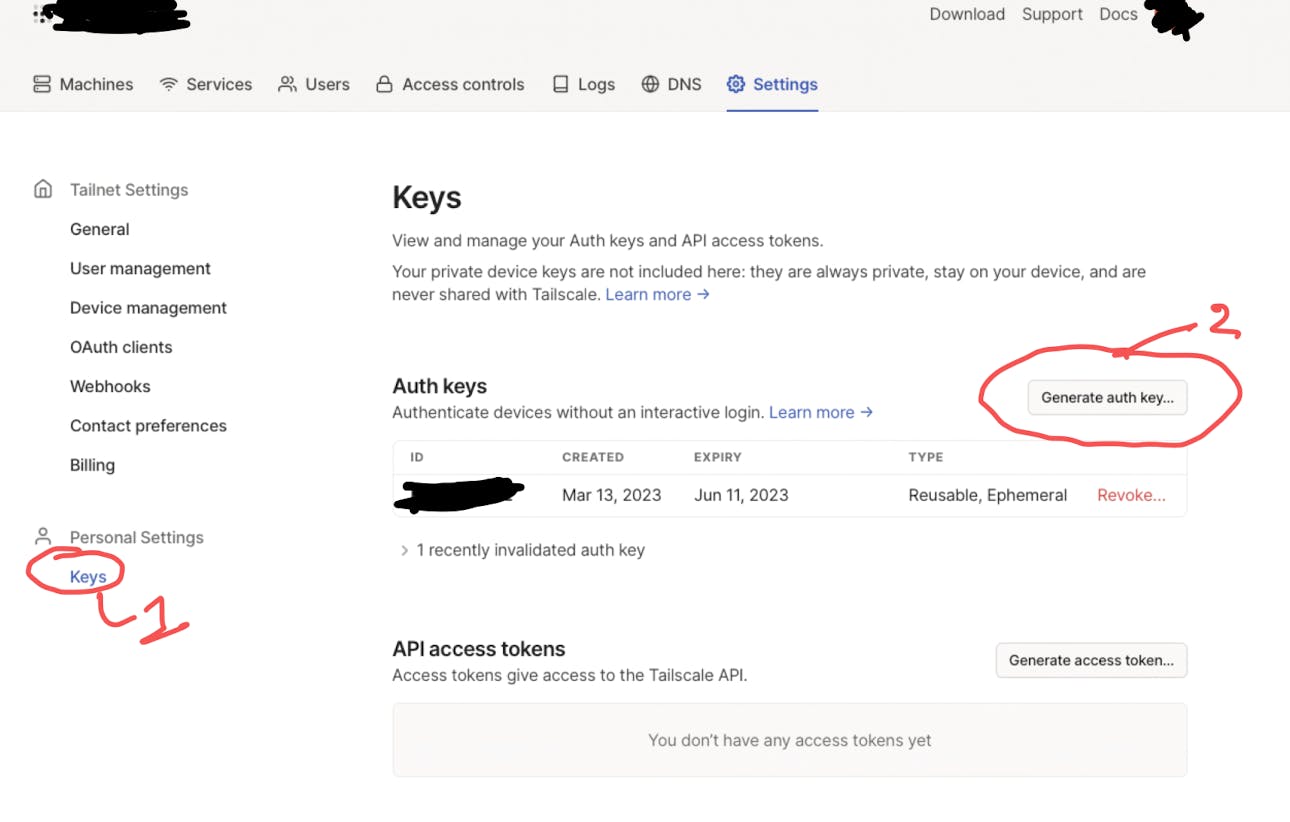
Click on the *Reusable and Ephemeral options. Validate by clicking on Generate Key

Take note of the indicated key, we will use it later to identify the Tailscale client that your Clever Cloud instance will use during deployment.
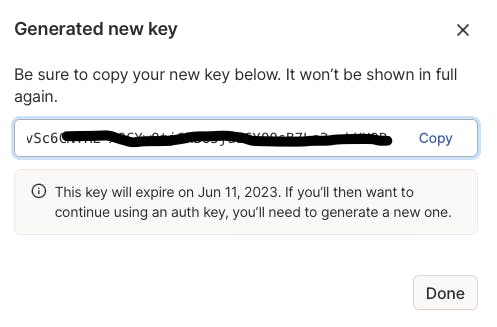
Preparing our test application
First step, download the following git repo containing the MQTT broker and switch to the no-tls branch :
git clone https://github.com/fredericalix/cc-aedes-mqtt-broker.git
cd cc-aedes-mqtt-broker
git checkout no-tls
Next, we will create the application on the Clever Cloud environment, as well as a Redis database that it will use.
clever create cc-aedes --type node --org <YOUR_ORGA_ID> --region par
clever config update --enable-force-https
clever scale --alias cc-aedes --flavor XS
clever addon create redis-addon cc-aedes-db --link cc-aedes --plan s_mono --yes
clever env set PORT 8080
clever env set MQTT_PORT 1883
clever env set MQTT_USER myuser
clever env set MQTT_PASSWORD myuser123
clever env set TSFILE tailscale_1.36.2_amd64.tgz
clever env set TSNODENAME cc-aedes
clever env set TSKEY <YOUR_TAILSCALE_KEY>
clever env set CC_PRE_RUN_HOOK "nohup ./start.sh &"
When declaring TSKEY, use the token that we created in the Tailscale administration interface.
Creating the script that will launch the Tailscale agent
Create the file start.sh
#!/bin/bash
wget https://pkgs.tailscale.com/stable/${TSFILE}
tar zxf ${TSFILE} --strip-components=1
./tailscaled --tun=userspace-networking --state=mem: --socket=/var/tmp/tailscaled.sock --socks5-server=localhost:1055 &
./tailscale --socket=/var/tmp/tailscaled.sock up --authkey=$TSKEY --hostname=$TSNODENAME
It is necessary to add it to the local repo in order to deploy it.
git add start.sh
git commit -m "Add start.sh script"
Deployment of the application
A few minutes later, your application will be online.
clever deploy
A few minutes later, your application will be online.
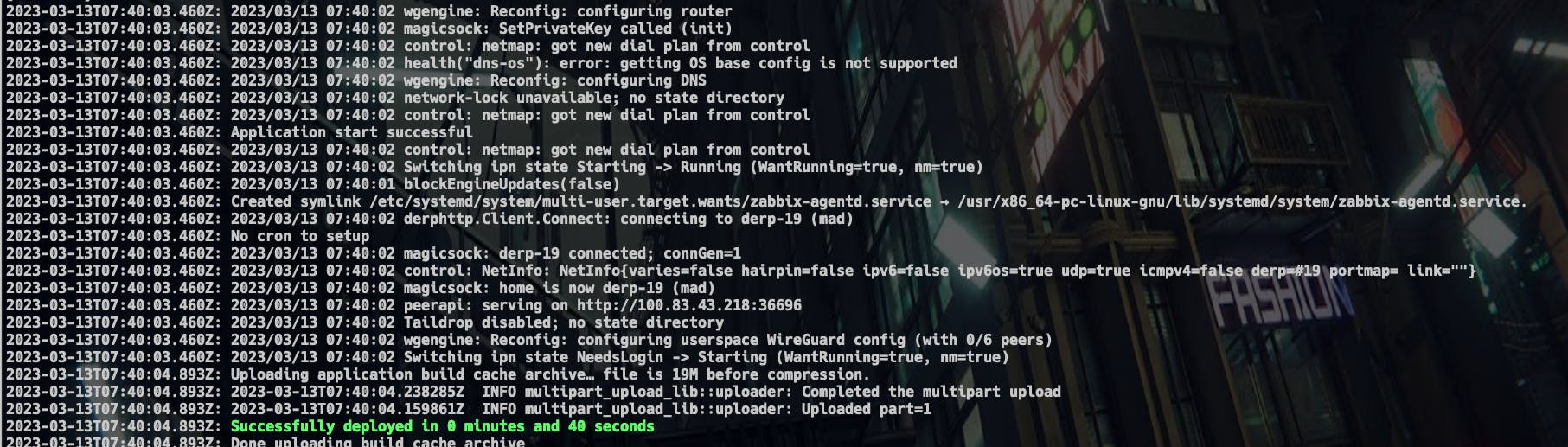
At this point, it will be accessible from your Tailscale network:

Tests
A little ping and then voilà
From your Windows, Mac, or GNU/Linux machine, open a terminal and use the ping command to verify that the network is working.
Of course, your machine must also be connected to your Tailscale network.
ping cc-aedes
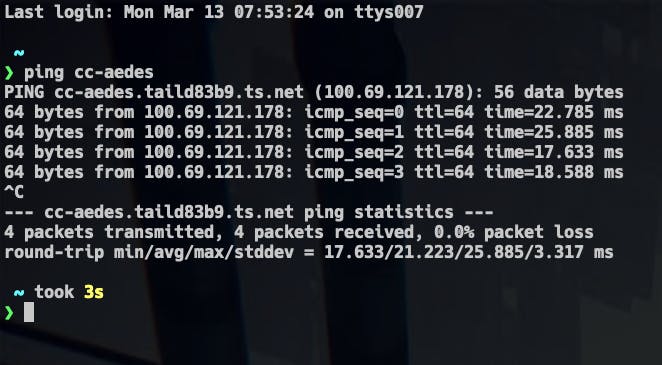
For the next tests, I will use a graphical MQTT client on macOS (MQTTX) and on my iPhone MQTTAnalyzer
On my mac
Connection
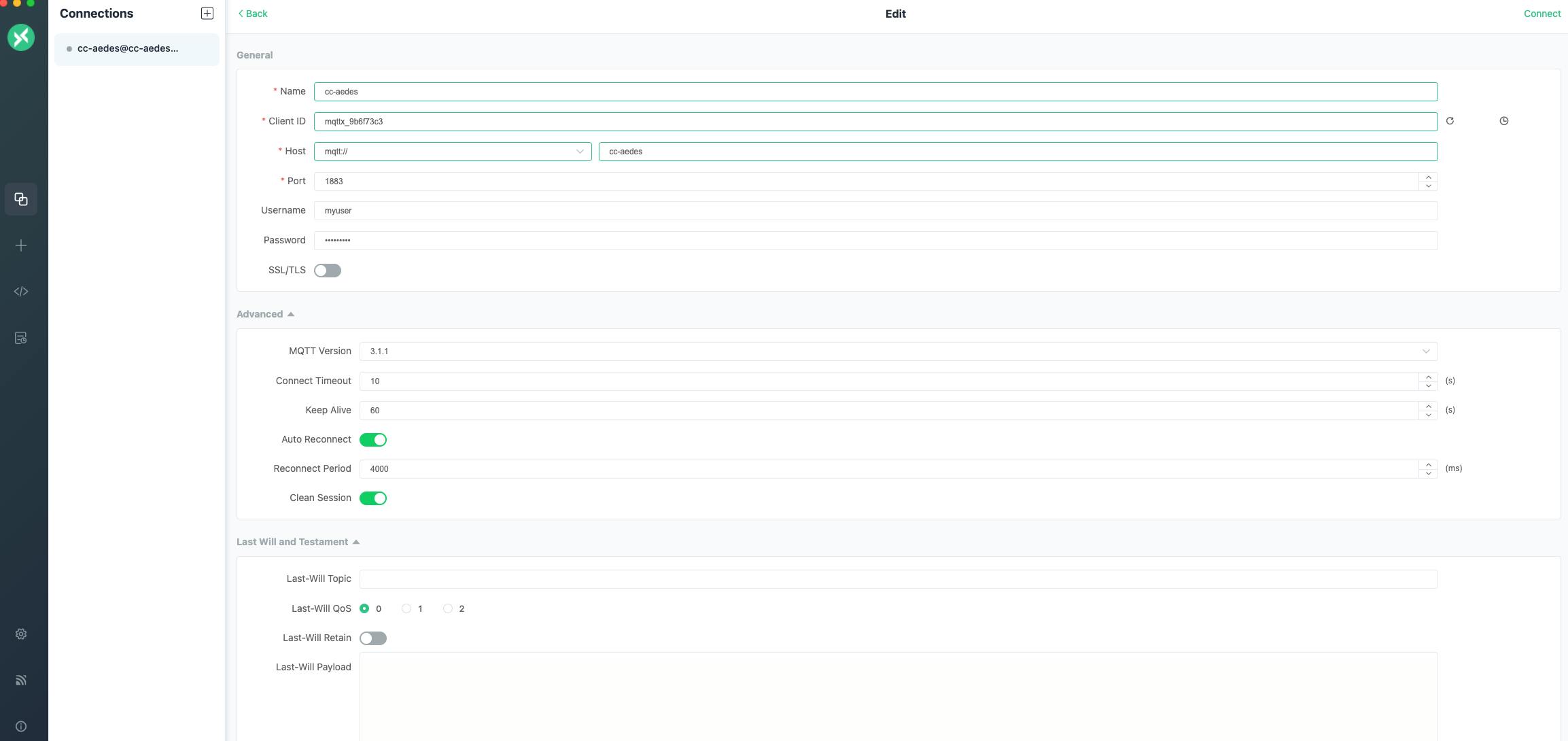
Messages
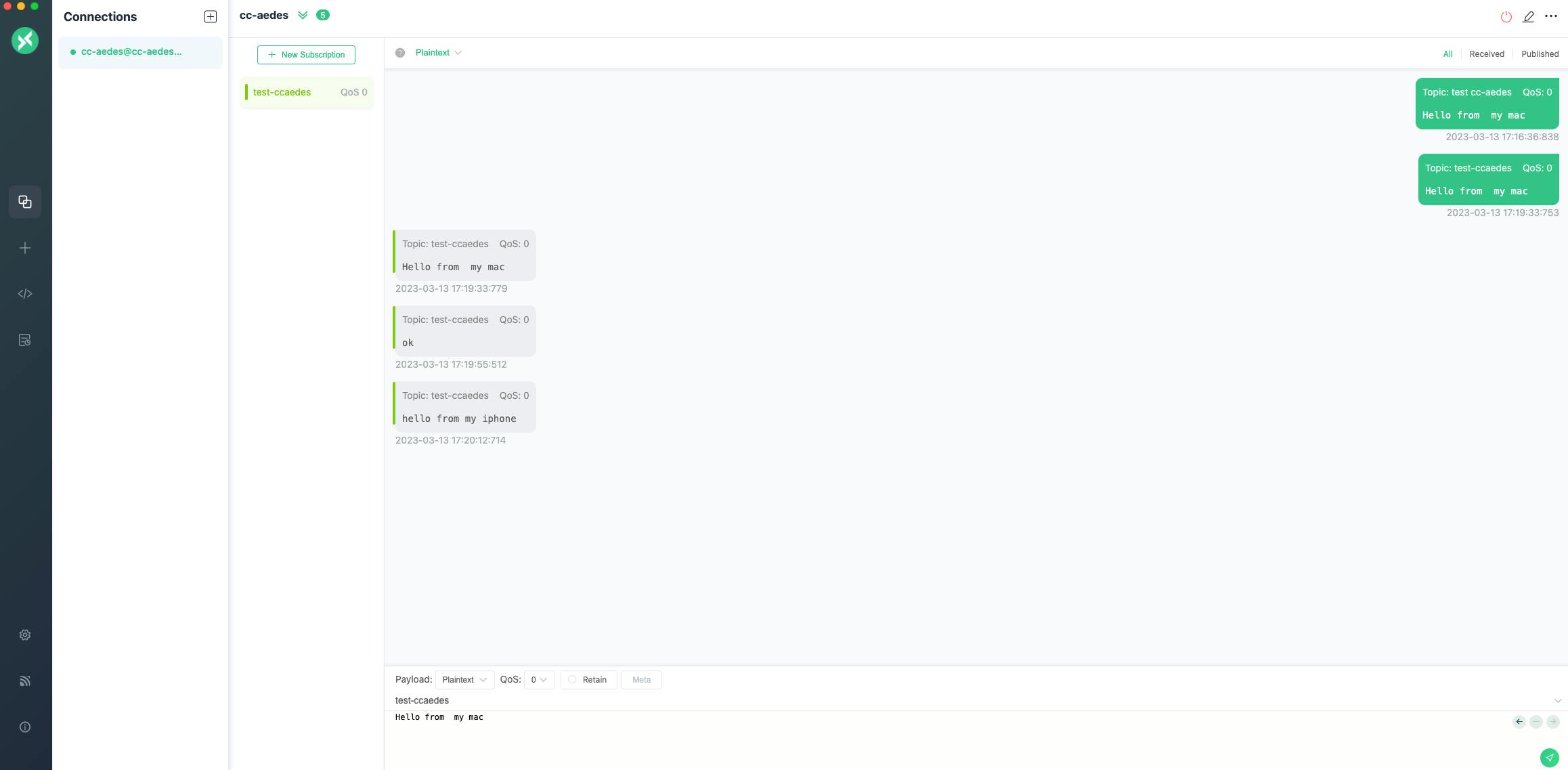
On my iPhone
Connection
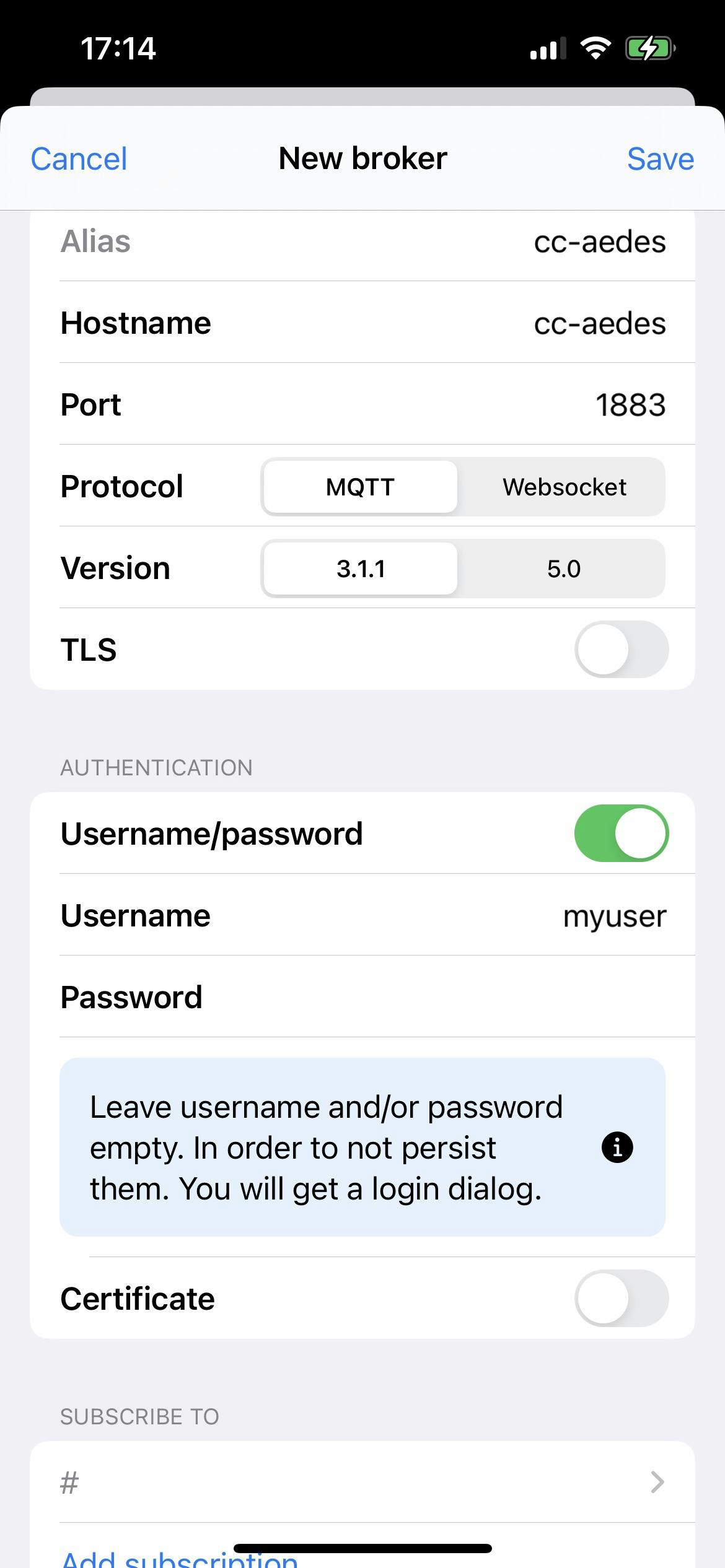
Messages